Description
Also, check out our other books and videos – Click here
Prerequisites And Requirements:
- This was produced and intended for users of Lightroom Classic (the current desktop version of Lightroom).
- If you don’t have Lightroom Classic, 90 % of this will still apply to Lightroom 5, 6, and probably even 4.
- This is designed for any skill level – we go from the basics to more advanced topics, explaining everything along the way.

Do you sometimes get the feeling you aren’t using Lightroom to its full potential? Like, maybe there’s a better, faster, more efficient way to work than what you’re currently doing? Or maybe, you feel like you’re missing out on some key features that would make your Lightroom life way easier?
You’re probably right!
The thing is, Lightroom is intuitive enough for most people to stumble along without much instruction – BUT – if you want to get the most out of it, you gotta dig deeper. Why settle for blindly struggling with it for even one more day when – with a course like this – it’s so easy to learn?
There are literally hundreds of different and unexpected ways you can use Lightroom better, faster, and more efficiently. And many of these are, well, a bit hidden from the casual glance.
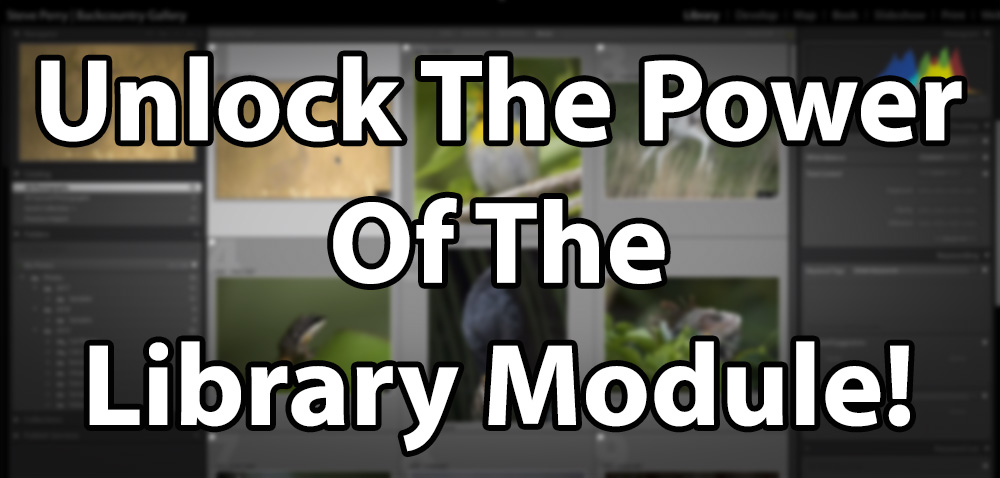
This video workshop course will unlock the secrets of Lightroom’s Library module in a way that’s both comprehensive and incredibly easy to understand and follow. It’s like I’m right there with you, showing you everything, step by step and giving you all the advice you can handle! No confusing technobabble – everything is explained in a down-to-earth way that you can instantly apply to your own workflow!
In fact, check out this sample video:
The thing is, I see people constantly struggle with the Library Module – and rightly so – without proper training, it’s easy to mess up or become frustrated! The worst part though – is how much time is wasted by not fully utilizing the tools at your fingertips!
This series will show you just what to do and you’ll have plenty of advice along the way!
(This video series will have a lot of “Ah-Ha!” moments for many viewers!)

My Secrets To Managing Thousands Of Images!
One of the questions I’m asked all the time is about my workflow. How do I manage to sort thousands of images from a trip – and how do I manage tens of thousands (actually hundreds of thousands) of images at home?
Throughout this series I’ll reveal the tools I use to handle massive numbers of images – from how I organize folders, to using Collections, to sorting techniques, to keywording – EVERYTHING! You’ll get the inside track on everything I do with full explanations of WHY I do it!
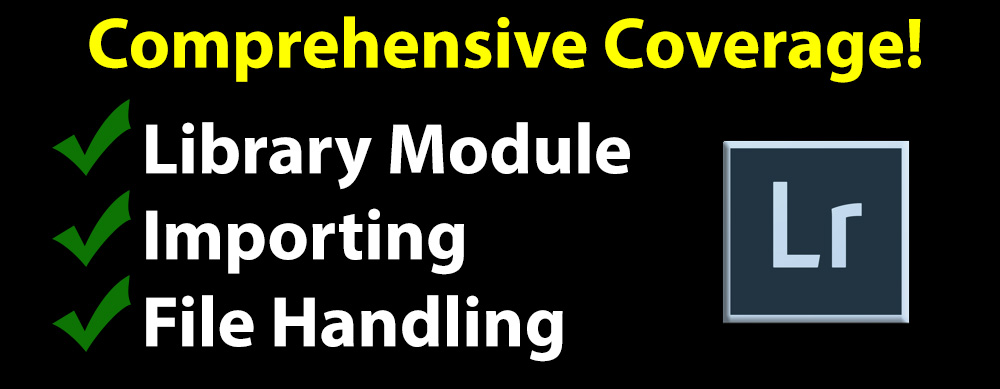
This course is divided into three parts, starting with the basics of file handling. These videos will walk you through everything you need to know in order to have the best possible storage system and file structure for your needs. You’ll never struggle to find your images again!
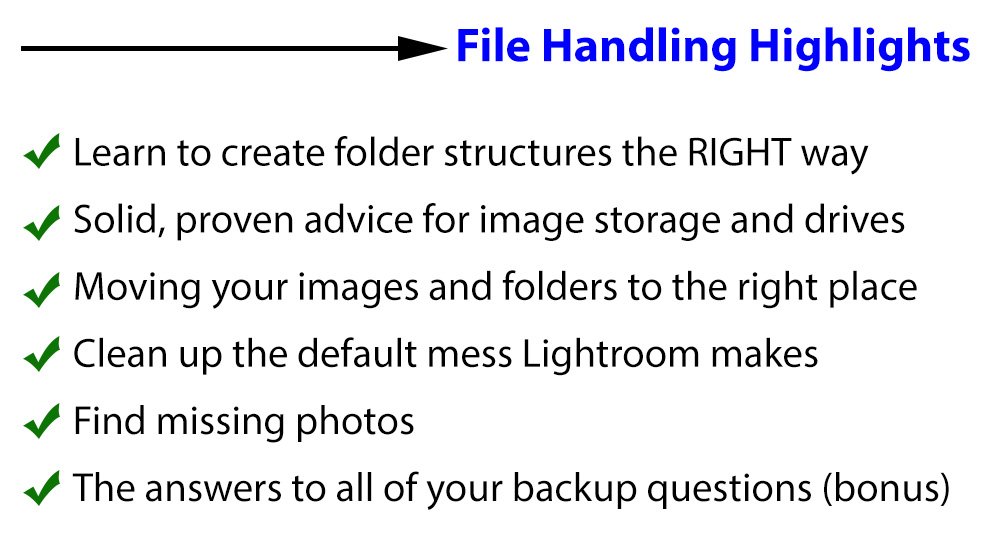
Part two of the series will look at importing your images. There are dozens of ways to make mistakes during import, and this part of the series will help you decide exactly what settings you should use to have the least amount of work later on. We cover how to pick the images you want to import, renaming, previews, and how to get the images to the right place – every time. You’ll wonder how you ever imported without it!
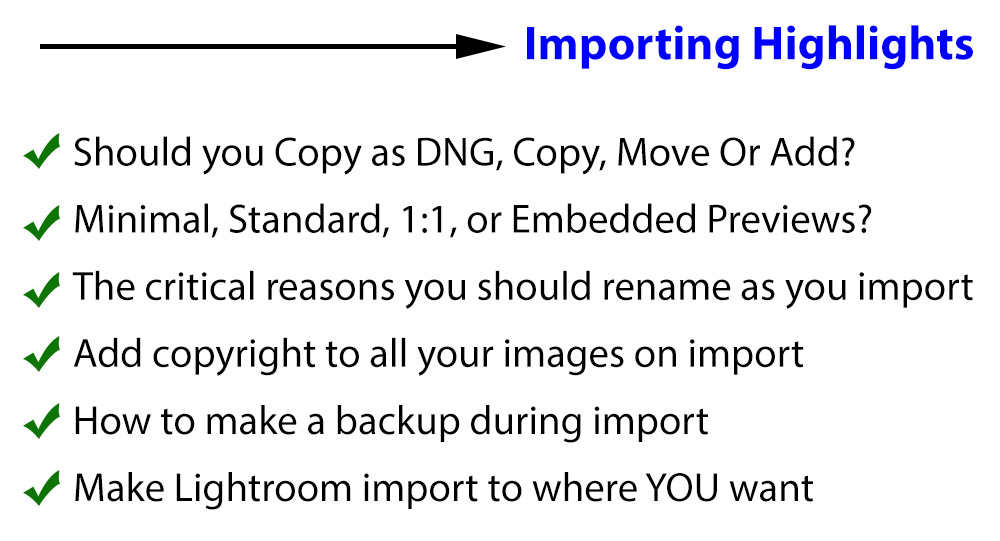
Finally, we have the Library Module. The truth is, the highlights below are just a tiny, tiny fraction of what’s covered. It would take a graphic 10X as long to really do the job!
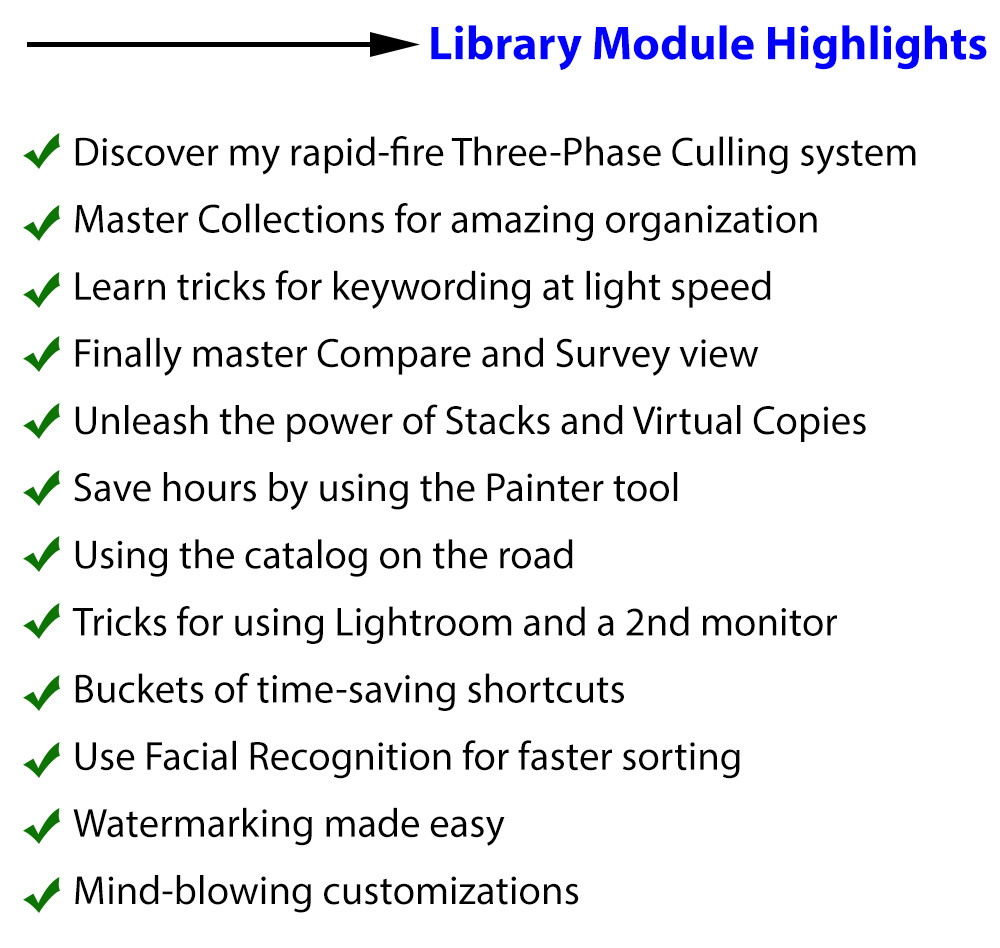
And that’s just the tip of the iceberg – you’ll be astonished at what you learn with this course! We’re talking over 30 regular videos and 5 bonus videos for over 10 hours of tips, tricks, and advice! Everything I know about the Library Module, Image Management, and Importing is right here – just waiting for you! And no worries about being overwhelmed – each topic is explained in its own, easy-to-digest video.
BTW…If you can’t imagine why it takes 35 videos and 10+ hours to explain the material in these videos, then you may not be fully aware of all the amazing things Lightroom’s Library Module can do!!
As for explanations, I make sure you understand it all – and help you figure out what will work best for YOU! See, I don’t just show you what a tool or option does, I also talk about how to use them, why to use them, and give tons of examples and advice along the way.
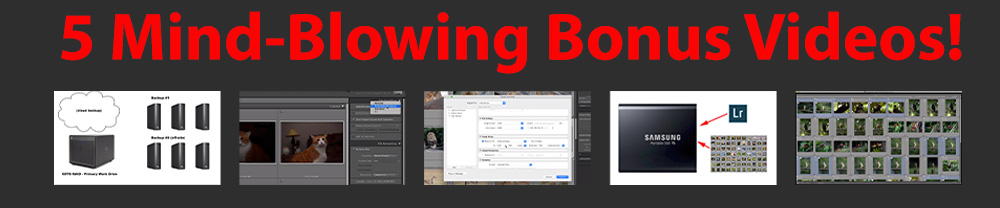
Bonus Video #1 – Backups: In this video, discover essential keys to image backup so you’ll never worry about data loss again! I’ll show you how I do everything – and why!
Bonus Video #2 – Import Quick Start: Want to dive right in and see all my favorite settings and techniques for importing? You gotta see this!
Bonus Video #3 – Traveling With A Laptop: Traveling? Want to know how I manage my Lightroom Catalog on the road? How I get the images back to my main Lightroom Catalog quickly – and without losing any of my changes? This video is going to change the way you travel!
Bonus Video #4 – Exporting Images and Watermarking: Eventually, you gotta export your images. Discover the best ways to do it – and avoid all the common pitfalls! We’ll even create watermarks and learn to e-mail directly from Lightroom!
Bonus Video #5 – Working With Newly Imported Images, Step By Step: Want to go on a step by step journey with a new import? From my Three-Phase sorting system to my techniques for tagging, to my lightning-fast keywording techniques to file organization – you’ll see it all, from start to finish!

Additionally, you’ll learn multiple methods and techniques to accomplish similar tasks so you can pick the one that’s right for your workflow. I produced this course with the idea that my way isn’t the only way and I show you as many options as I can with each example so you can pick what works best for you and your photography.
So, I made the Lightroom Library Module course I wish I would have had years ago. I used to simply “get by” with the Library Module and didn’t realize back then just how much time it cost me. A course like this would have saved me literally years of struggling, frustration, and countless wasted hours. So many times, we settle for knowing just enough to “get by” when simply taking the time to really learn what Lightroom has to offer would have saved far more time than we could ever imagine.
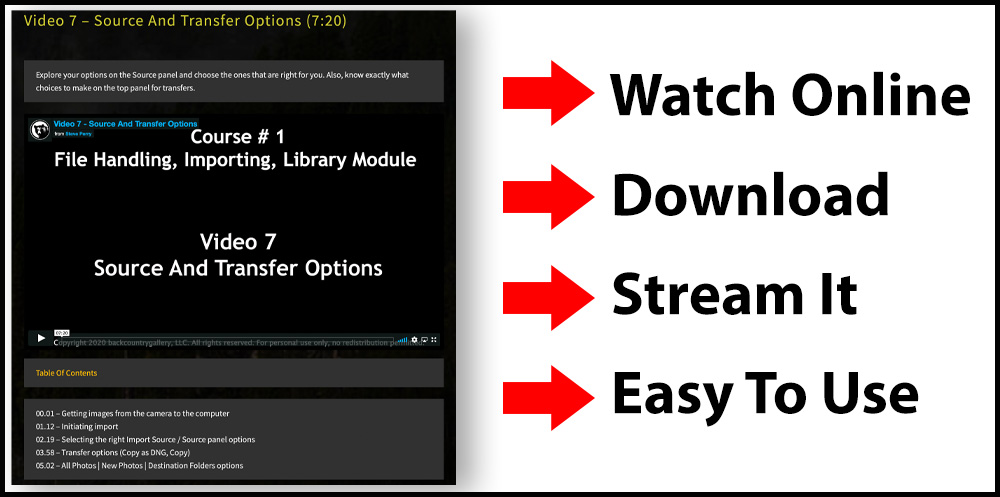
You’ll also like that this video workshop is designed with ease of use and flexibility in mind. Unlike most Lightroom video courses, you can use it either as an online course OR simply download the videos to your computer and watch them there. Your choice – and you can use it either way, both ways, whatever works for you. You have permanent access as well – this isn’t a subscription.
Although you are more than welcome to download the videos, using the online course is what we recommend. The course is divided up into three units, neatly organized with the option to “check off” the videos you have completed so you know where you left off. Plus, you can stream the videos from the online course to your computer, phone, or tablet – no need to download (great for slower connections)!
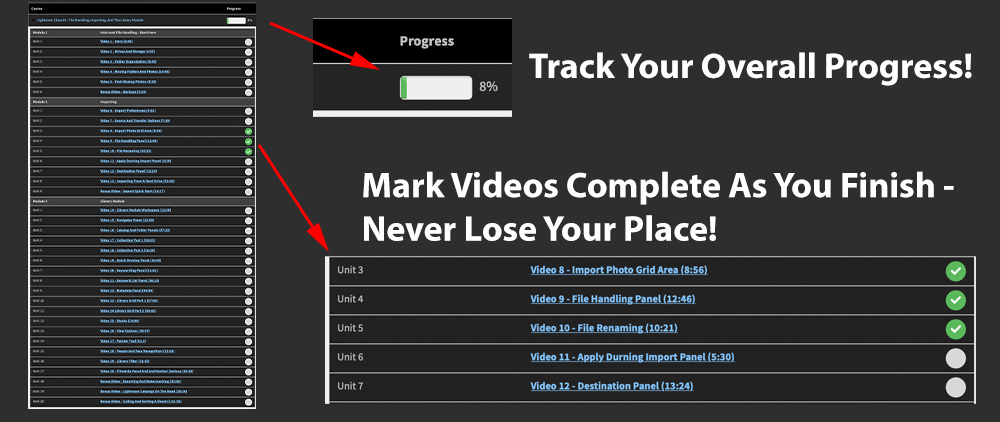
Plus, each video has a handy Table Of Contents right under it so you can skip around if you like!
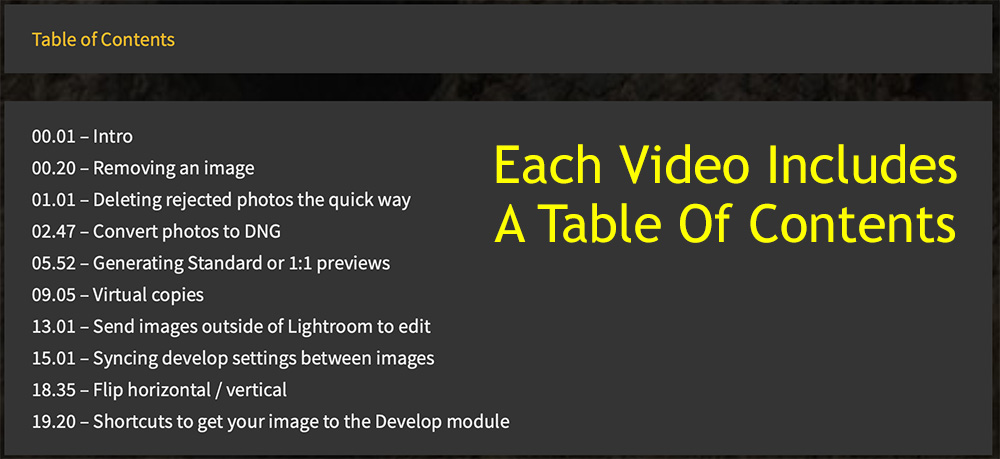
So, what’s the skill level?
Honestly, like all the materials I produce, its designed for everyone. I explain everything in detail with lots of examples, so even if you don’t have any experience, you’ll catch on right away. If you do have Lightroom Library Module experience, this will fill in any gaps. And really, you’d be shocked how many people I talk to who have used Lightroom for years and are surprised at some of the game-changing techniques I show them. 😀
So, what will you learn? Pretty much everything you ever wanted to know about file handling, importing, and the Library Module. Here’s a course overview. Please note that the videos below contain a LOT more information than I can put here. I tried to keep things below as concise as possible just to give you a taste of what’s in the video workshop 🙂
 5 Videos!
5 Videos!
One of the biggest challenges with Lightroom – or any imaging software – isn’t the software at all. Instead, it’s just figuring out a simple, consistent system to store your images – and the best place to store them. This part of the series will give you lots of examples and suggestion to help.
Video 1 – Introduction (3:42)
Just a quick course overview, usage suggestions, and what to expect.
Video 2 – Drives And Storage (4:53)
In this first part of the course, we’ll look at the best way to store your images – I’ll show you what I use and give you tons of tips for setting up your own perfect (and simple) image storage solution!
Video 3 – Getting Your Folders Organized (9:43)
Here I reveal an incredibly simple system that will make confusing folder structures a thing of the past! I’ll show you exactly how I organize my folders – and give you equally efficient alternatives as well.
Video 4 – Moving Folders And Photos (14:45)
After the last video, you’ll be dying to rearrange your folders! This video shows you how to use Lightroom to create the ideal file structure for your images. Oh, and don’t worry – if your file system is a mess (as it is in 95% of the Lightroom catalogs I see), I’ll show you how to clean it up the easy way!
Video 5 – Find Missing Photos (3:28)
What do you do when Lightroom loses your photos? Learn how it happens – and how to fix it.
 8 Videos!
8 Videos!
WARNING – If you’re like most Lightroom users, you’re only using a FRACTION of the capabilities of the import dialog box. And that’s a shame – some are game-changers once you discover them – and I show you all the tricks in this part of the course!
Video 6 – Setting The Best Import Preferences (3:51)
Do you have your import preferences set the best way for your photography? Find out in this video!
Video 7 – Choosing the Source And Figuring Out Transfer Options (7:20)
How should you choose your options on the Source panel? Should you transfer using Copy As DNG, Copy, Move, Or Add? The answers are all in this video.
Video 8 – Get The Most From The Import Photo Grid (8:56)
You know, that big gird you see when you’re about to import your images hides some pretty cool secrets – and I’ll show them to you in this video.
Video 9 – The (Dreaded) File Handling Panel (12:46)
The panel that makes everyone sweat! I mean, Minimal, Standard, 1:1 and Embedded & Sidecar?? I’ll reveal the secret to picking the RIGHT settings for your preview files and not making a mistake you’ll regret later. Plus, I’ll show you a cool trick for instant backups as you import!
Video 10 – Renaming Images As You Import (why and how you should) (10:21)
In this video, we’ll talk about all the ways you can rename your files as you import – and why leaving the default name in place is often a HUGE mistake! In seconds you’ll go from useless, standard file names to incredibly informative filenames – with no chance of repetition! I’ll even show you how to create your own custom name template you can use over and over!
Video 11 – Applying Metadata, Develop Settings, And Even Keywords During Import (5:30)
Want to save some time later? Add metadata to your images as you import (like copyright), add keywords, even add a custom develop setting! PLUS, I’ll show you how to make a preset for next time!
Video 12 – Master The Destination Panel (13:24)
Tired of struggling with that confusing Destination panel? I’m gonna make it your best friend! I’ll show you the easy way to make Lightroom use the folder and naming structure YOU want. Then, once everything is EXACTLY the way you want it, I’ll show you how to create a preset for next time!
Video 13 – Importing From A Hard Drive (10:00)
Sometimes, you just want to copy the memory card to your computer and import it later – or you have images on a separate hard drive you would like to import into your current catalog and move them over. No worries, this video shows you how to make it happen, step by step!
 17 Videos!
17 Videos!
OK, this is where the real meat of the course is! The Library Module. From the very basics to advanced techniques, this part of the series will have you running the Lightroom Library Module like a pro no matter what your current skill level!
Video 14 – Mastering The Library Module Workspace (13:58)
We’ll start with the basics of the Library Module – I’ll show you how to customize your workspace so it works FOR you rather than AGAINST you. Plus, I’ll drop some killer keyboard shortcuts that’ll make sorting your images a dream instead of a nightmare.
Video 15 – Navigator Panel Tips And Tricks (12:59)
Sure, the Navigator Panel seems pretty easy to handle, but did you know there are more than a few subtle little tricks to using it that can make it way better than you may have expected? Oh, and wait till you see the zoom-in keyword trick!
Video 16 – The Smart Way To Use The Catalog And Folder Panels (27:32)
Next, we’ll go over the Catalog Panel and Folders Panel. You’ll learn how you can quickly and easily create a new folder, rearrange your other folders and images into new folders, reorganize, rename, and more! We’ll also look at color labeling our folder, creating favorites for fast access, and tons of other tips and tricks. We’ll turn your Folders Panel from a hot mess to the picture of organization in no time!
Video 17 & 18 – Collections – It’s Finally Time To REALLY Master Them! (49:27 total)
In this game-changing video, I’ll explain exactly what Collections are, how to use them, how I organize them, how you can create them, how to add images to them, and why the heck they are so cool. We’ll also look at creating and using Collection Sets, using the Quick Collection, and using and creating Smart Collections. If you’re not using Collections (or using them correctly), you’re missing out on one of the Library Module’s most powerful features! I’d be lost without them!
Video 19 – Quick Develop Panel (10:05)
Think that Quick Develop Panel is useless? Think again! I’ll show you how to use it to help make your sorting WAY better!
Video 20 – The Keywording Panel – How To Turbocharge Your Keywording! (31:51)
We’ll also tackle the Keywording Panel and strip away all the confusion. So many people think keywording is a chore, but the truth is, it doesn’t have to be if you know how to take full advantage of the Keywording Panel. It can even be fun! We’ll go over the best types of keywords, how to keyword single and multiple images, the trick to syncing keywords between images, using Keyword Suggestions, and using and creating your own custom Keyword Sets!
Video 21 – Keyword List Panel – Discover What You’re Missing (36:12)
Most people just sort of skip past the Keyword List Panel, but it’s one of the most powerful tools you have for keywording! We’ll look at how you can leverage the power of Keyword Synonyms, how you can control what keywords get exported, and TONS more! Plus, we’ll cover Keyword Hierarchies and I’ll show you how you can use them to save HOURS of repetitive keywording by AUTOMATICALLY entering related keywords for you!
Video 22 – Metadata Panel – It’s More Than Just Camera Settings! (40:54)
After keywords, we’ll take an in-depth look at the Metadata panel, and you’ll discover that it’s WAY more than just a bunch of camera info! We’ll go over all the basics, cover how to modify or add metadata, syncing metadata between images, and even how to create your own presets for Copyright and more!
Video 23 & 24 – Secrets Of The Library Grid Area (47:46 total)
Of course, no Lightroom Library course would be complete without covering the Grid area! Most people have no idea the amount of customization you can do with the Grid. We’ll cover all the information you see on an individual cell – and how to totally customize the info you see there. The options will blow you away – and just wait till you see my custom settings! We’ll also look at moving images around in the Grid, how to use Auto Advance, removing images, deleting rejected photos with just a shortcut, converting photos to DNG, creating 1:1 previews (and when you should), syncing develop settings between images, and tons of shortcuts. Plus, I’ll show you the power of Virtual Copies (if you’re not using them, you will after this).
Video 25 – Unleash The Power Of Image Stacks! (19:06)
We’ll also unlock the power of Image Stacks – one of my most used options for sorting images! I’ll talk about what they are, why you need them, and how to make them. We’ll look at how to manipulate stacks, add or remove images from them, rearrange them, where the “hidden” stacking menu is, and more! Plus, I’ll blow your mind when I show you how Auto Stacking works! HDR, Pano, and Focus Stack shooters are gonna LOVE Auto Stacking!
Video 26 – Loupe View, Compare View And Survey View – Explained! (34:47)
We’ll also examine other view options – starting with everything you need to know about Loupe View (and the best ways to use it). From there, I’ll show you how to use Compare View – without ANY frustration or confusion – just lots of step-by-step examples. In no time you’ll have the techniques and tricks that’ll make Compare View your go-to for choosing the perfect image! We’ll also cover Survey View and I’ll show you how it’s the ideal tool when you just can’t decide on the perfect shot when you have several to choose from – it’ll change your life!
Video 27 – Why The Painter Tool Will Blow Your Mind! (6:13)
Next, I’ll show you one of the most powerful, underused tools in the Library Module – the Painter Tool. I’ll show you how it’s a game-changer for light-speed flagging, keywording, and more! If you’re not using the Painter tool, you’re wasting too much time!
Video 28 – Discover How To Use Lightroom’s Facial Recognition (15:03)
Got people? Then you’ll love Lightroom’s facial recognition and how it works with keywords! I’ll reveal how incredibly easy it is to use Lightroom to find the faces of family and friends and get them completely organized using keywords! So easy – you’ll wonder why you haven’t been using it all along!
Video 29 – Leverage The Library Filter (21:42)
Of course, you also need to be able to find images, and that’s where the Library Filter comes in. We’ll examine all the tricks for using the text filter, attribute, and metadata filters – with tons of examples.
Video 30 – The Filmstrip & Using A Second Monitor (19:39)
We’ll also look at everything with can do with the filmstrip. We’ll talk about the filter bar first, then look at the options to jump to new folders and collections – no matter where you are in Lightroom! Then, we’ll look at how to use Lightroom with a second monitor! If you have two monitors, this video will show you how to take Lightroom to the next level! We’ll look at all the ways we can use a second monitor with the Library Module and you’ll never sort photos the same way again! The techniques in this video are game-changers!

Bonus Video #1 – Backups Made Easy (5:16)
The best organization needs the best backups! There’s a bonus video in this first section that goes over exactly how I backup – and the reasons I do it the way I do. We talk about both physical backups and cloud backup – this alone is worth the price of the entire course!
Bonus Video #2 – Importing Quick Start (14:17)
Need to get your images into Lightroom but you need all the best settings as quickly as possible? This is your video! We’ll go over all my recommended settings for importing images so you can get started quickly.
Bonus Video # 3 – Exporting And Watermarking (33:08)
Ready to export? In this video, we’ll cover all the options in the Export Dialog box one by one and strip away all the confusion. I’ll show you how to use every section in detail (some great tips for the “Sizing” section) so you can get the correct output every time. Plus, once you have everything set perfectly, we’ll create a preset so you can fall back to those settings anytime you want! In addition, I’ll show you how to watermark your images with your own custom text-based and graphics-based watermarks. Super easy, step by step. Finally, we’ll wrap things up by using Lightroom to send an image via e-mail. I’ll show you how to do it with a desktop e-mail client and a web-based service (like Gmail). All right from Lightroom!
Bonus Video #4 – Image Management On The Road (25:26)
In this video, I’ll show you multiple scenarios for using your laptop on the road – and merging those images with your main catalog on your home computer. I’ll discuss what I do, why I do it, and how I backup – and the big mistake I see people make ALL THE TIME. I even break out my laptop so I can show you the entire process step by step. A must-see for any traveler!
Bonus Video # 5 – Start To Finish – Culling, Sorting, Keywording, Collections (1:01:35)
In this final video, I’ll show you how I handle a new import – how I sort my images (my three-phase system), how I choose photos, how I compare, how I sort, how I organize, and more. Once we have the sorting process finished, I then go on to show you how I keyword and finally put everything into a Collection. Tons of tips and advice!


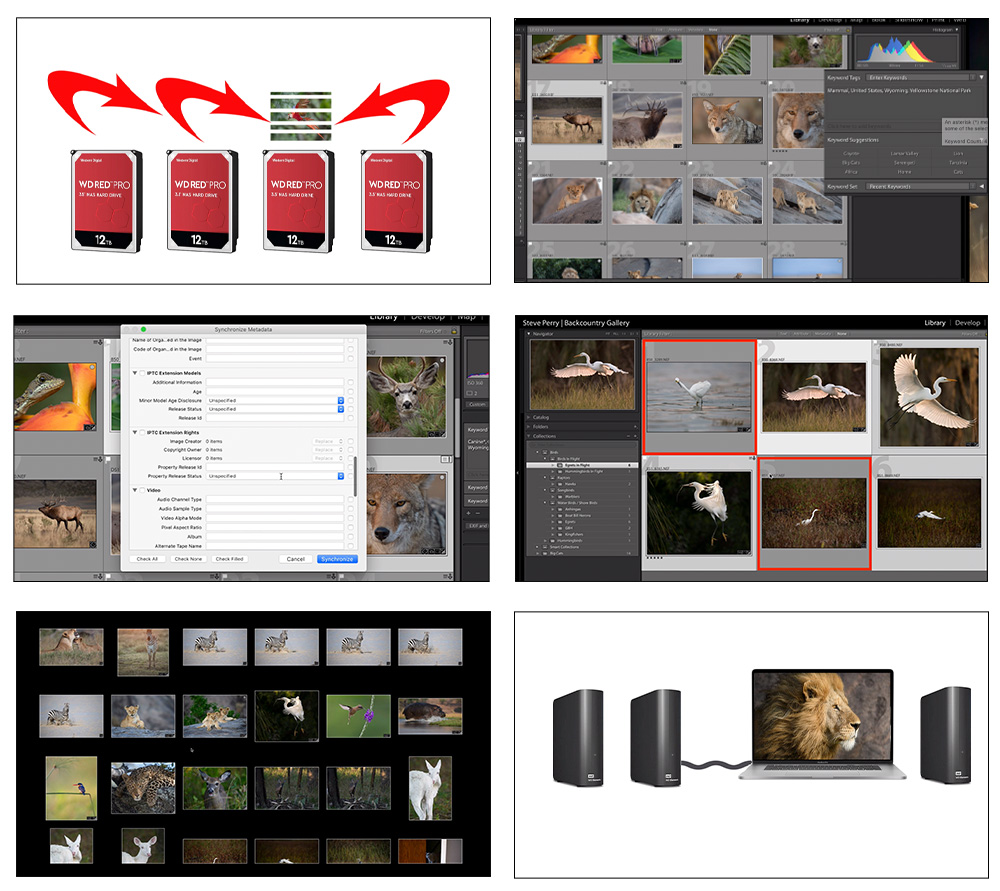

Each page of our video course has a table of contents. I’ve included that table of contents below so you can see what’s covered in each video. However, please note that this is really only an overview – there’s a lot of tips, tricks, hints, and suggestions that are not covered in the table of contents.
Video 1: Introduction
00.01 – Everything you need to know to get started
Video 2: Drives And Storage
00.01 – Intro / Background
00.48 – Image logistics – where to store your images
01.52 – My solution for storage -a RAID drive (and why I use it)
Video 3: Folder Organization
00.01 – Renaming you photos drive
00.54 – File structure example #1 (year folders)
05.39 – File structure example #2 (categories)
07.48 – How to create a new Lightroom catalog
Video 4: Moving Folders And Photos
00.01 – Intro / Overview
01.02 – Upgrading your current folder structure
04.00 – Moving photos to another folder
07.22 – Moving photos and folders from your hard drive to an external drive
09.31 – (optional) Moving your catalog to an external drive
Video 5: Finding missing photos
00.01 – Intro and how Lightroom loses photos
02.25 – Showing Lightroom where your photos went
Bonus Video: Backups
00.01 – Intro / Overview
00.55 – My drive and backup drive setup
01.54 – My cloud backup system
03.32 – My backup summary – how I use it
04.00 – Lightroom backup system
Video 6: Import Preferences
00.01 – Opening preferences
00.45 – Customizing import options
03.15 – Completion sounds
Video 7: Source and Transfer Options
00.01 – Getting images from the camera to the computer
01.12 – Initiating import
02.19 – Selecting the right Import Source / Source panel options
03.58 – Transfer options (Copy as DNG, Copy)
05.02 – All Photos | New Photos | Destination Folders options
Video 8: The Import Photo Grid
00.01 – Intro
00.35 – Why the gird is there / usage recommendations
01.18 – Grid cell basics / selecting images for import
05.00 – Using the “check all” and “uncheck all” buttons
06.40 – Zooming in on images / getting back to the grid
08.01 – Sort order and thumbnail size
Video 9: File Handling Panel
00.01 – The “Build Previews” options dropbox
06.32 – My favorite option – Embedded and Sidecar
08.26 – Smart previews
09.31 – Don’t Import Suspected Duplicates
10.09 – Make a Second Copy To options
11.36 – Add to Collection option
Video 10: File Renaming
00.01 – Intro to the panel
00.38 – Template options
01.32 – Creating your own renaming preset templates
Video 11: Apply During Import
00.01 How it works
00.35 – Applying develop settings
02.27 – Applying custom metadata during import (like copyright info)
04.24 – Adding keywords to your images during import
Video 12: Destination Panel
00.01 What the Destination panel is for
01.01 – How Lightroom likes to import by default
01.30 – How to make Lightroom import to the drive and folder you want
03.00 – Creating a new custom folder with Lightroom for your images
06.03 – Pre-import check
06.27 – Importing
07.29 – Create a new year folder on import
Video 13: Importing From A Hard Drive
00.01 – Why you need to know how to do this!
01.05 – Manually copying images to your hard drive
04.15 – Importing our manually copied photos
05.51 – Importing photos (Moving) from an external hard drive to your current drive
07.35 – Copy vs Move vs Add
Bonus Video: Import Dialog Box Quick Start
00.01 – Intro – how to use this video
01.07 – Starting the import
02.02 – Source panel
04.00 – Transfer options
06.01 – Grid area
07.58 – File handling panel (preview option)
09.13 – File renaming overview
09.46 – Apply during import overview
10.58 – Destination panel basics
13.22 – Importing
Video 14 – Library Module Workspace
00.01 – Intro / Library Module Lessons Overview
01.32 – Working with panels (using, showing, hiding etc)
09.15 – Keyboard shortcuts to change Library Module display
Video 15 – Navigator Panel
00.01 – Intro
00.27 – Getting image to Navigator
00.45 – Basic operations
03.17 – Awesome keyword shortcut trick with the “Z” key
04.31 – Interaction with the filmstrip
06.06 – The difference between Fit, Fill, 1:1 and Custom
10.53 – How Navigator swaps zoom views
Video 16 – Catalog And Folder Panels
00.01 – Intro
00.28 – Using the Catalog panel
03.08 – Overview of the Folders panel
05.52 – Creating, moving, and renaming, and removing folders
11.44 – Moving images from folder to folder (and to new folders)
17.51 – Folders panel drive info bar
19.11 – Folder search options plus favorites and color labels
24.44 – Import to existing folder trick
25.30 – Locating your images on your hard drive from Lightroom
Video 17 – Collections, Part 1
00.01 – Intro to Collections
03.32 – Creating a Collection
04.20 – Methods for adding images to a Collection
09.32 – Creating and using collection sets
22.17 – Using a Target Collection
26.01 – My thoughts on Collection organization
Video 18 – Collections Part 2
00.01 – Using the Quick Collection
01.26 – Why the Quick Collection is more useful than you think
03.19 – Creating a sample quick collection
05.20 – Clearing and saving Quick Collections
06.26 – What is a Smart Collection?
09.48 – Creating / Modifying Smart Collections
14.46 – Collections search bar options / color labels
Video 19 – Quick Develop Panel
00.01 – Why it’s more useful than you think
01.38 – Quick Develop Presets
04.15 – White balance adjustment
06.54 – Using the Tone Control section
09.23 – Resetting the settings
Video 20 – Keywording Panel
00.01 – Intro (and a word of caution)
01.10 – How to choose keywords
03.05 – How to add keywords
08.32 – Syncing keywords between images
12.39 – Keywording when every image is different
14.30 – Keyword multiple images at once
17.12 – Keyword suggestions sub-panel
19.25 – Using and creating keyword sets
Video 21 – Keyword List Panel
00.01 – Intro to the Keyword List
01.00 – Basics of the Keyword List
03.49 – Adding and removing keyword from the Keyword List
04.54 – Adding keywords to photos from he Keyword List
06.07 – Managing keywords from the keyword list (renaming, fixing errors, etc)
08.20 – Keyword synonyms
10.57 – Keyword Tag Options (for export)
16.09 – Keyword Hierarchies made easy
27.45 – Keyword Search options / Keyword types
29.57 – Right click menu options
31.20 – Put new keyword inside of an existing keyword
33.30 – Keyword shortcuts
34.55 – Export images with a specific keyword as a catalog
Video 22 – Metadata Panel
00.01 – Intro / What is metadata?
00.55 – Metadata view options
04.00 – Fields you can edit
04.52 – Caution with the Contact metadata section
07.45 – Metadata buttons
13.26 – Metadata presets
21.08 – Syncing metadata between photos
23.25 – Show metadata for target photo only
24.47 – Copy and paste metadata
26.48 – Sync and auto-sync metadata
33.00 – Changing the data / time of original image
34.45 – Saving metadata to disk and XMP sidecar files
Video 23 – The Grid, Part 1
00.01 – Intro and overview
00.56 – Getting to the grid from anywhere
01.25 – Thumbnail size options
02.34 – Anatomy of a (Lightroom) cell
12.12 – Customizing cells
21.22 – Rearranging images in the grid
24.41 – Moving from image to image without the mouse
25.35 – Auto Advance
Video 24 – The Grid, Part 2
00.01 – Intro
00.20 – Removing an image
01.01 – Deleting rejected photos the quick way
02.47 – Convert photos to DNG
05.52 – Generating Standard or 1:1 previews
09.05 – Virtual copies
13.01 – Send images outside of Lightroom to edit
15.01 – Syncing develop settings between images
18.35 – Flip horizontal / vertical
19.20 – Shortcuts to get your image to the Develop module
Video 25 – Stacks
00.01 – What are image stacks?
03.15 – Creating and image stack
04.55 – Add an image to a stack (in order / custom order)
07.00 – Select all the images in a stack with one click
08.10 – Stacking images that you intend to merge
11.00 – Why stacks make sorting better
12.15 – Quick menu for stacking
12.35 – Unstacking images
12.59 – Remove an image from a stack
13.24 – Split a stack apart
13.50 – margin two stacks together
14.45 – Moving an images around in a stack
15.05 – Auto Stacking
Video 26 – View Options
00.01 – Intro / Overview
00.38 – Loupe View (getting in and out tricks and tips)
02.11 – Image options inside of Loupe view
05.00 – Grid / Guide overall options
07.55 – Navigation buttons
08.12 – Slide show
08.48 – Information overlay options / customizations
12.32 – Using a layout image
14.57 – Lock Zoom Position option
17.25 – Using Compare View
28.37 – Using Survey View to choose the best image
Video 27 – The Painter Tool
00.01 – Intro
00.35 – Painter tool location / how to get it
01.10 – Using the Painter tool to save time with flags, keywords, etc.
Video 28 – People And Faces
00.01 – Intro / Overview
00.55 – Starting “People” View / options
02.30 – Starting facial recognition
03.33 – Teaching Lightroom who’s who
04.03 – How Lightroom creates “People” keywords
04.30 – Dealing with Lightroom’s stacks of people
05.59 – Confirming Lightroom’s suggestions
07.00 – Telling Lightroom it’s got the wrong person
09.35 – How tell tell Lightroom it didn’t find an actual person
10.15 – The difference between “People” and “Other” keywords
11.12 – What to do when Lightroom misses someone / correcting mistakes
13.30 – Tricks and shortcuts
Video 29 – Library Filter
00.01 – Intro
01.00 – Text searching
03.07 – Text Conditions
07.22 – Attribute filter
07.36 – Flag filter options
08.42 – Edit filter options
09.22 – Star filter rating options
11.31 – Color label filter options
12.18 – “Kind” buttons
13.24 – using the Metadata filter
17.52 – Using and creating filter presets
20.00 – Locking in filter settings from folder to folder
Video 30 – Filmstrip and Second Monitor
00.01 – Intro
01.25 – View options for the Filmstrip
02.43 – What you can and can’t do
03.22 – Where you can use it
04.02 – Filmstrip filter
05.00 – Switching folders from the filmstrip
07.10 – Back / Forward buttons
07.42 – Grid view option
08.00 – Using a second monitor
11.07 – Using Compare view in the second monitor
12.06 – Using Survey View in the second monitor
12.56 – Live mode on the second monitor
13.43 – Locked option on the second monitor
16.17 – Using the 2nd monitor with the Develop Module
18.19 – Using the 2nd monitor screen on a single monitor
Bonus Video – Exporting And Watermarking
00.01 – Intro
00.30 – Getting to the Export dialog box
01.09 – Export location
03.54 – File Renaming
04.56 – File settings’
07.18 – Image sizing
14.23 – Output sharpening
15.13 – Metadata
17.37 – Watermarking basics
18.05 – Creating a text watermark
22.40 – Using a graphic watermark
25.09 – Post Processing section
26.18 – Creating a preset for exporting
29.00 – E-mailing a photo form Lightroom (instructions and setup)
Bonus Video – Image Management On The Road With A Laptop
00.01 – Intro / Typical Scenario
00.50 – What NOT to do
02.18 – My solution for using a laptop on the road
02.45 – Scenario 1 – Laptop on the road – primary image storage on the laptop
04.32 – How I import / backup at the same time
09.51 – Getting your images into your main catalog (On an external main HD)
17.36 – Scenario 2 – Laptop on the road – External Hard drives
18.20 – How I import / Backup at the same time (external drives only)
21.30 – Getting the trip images merged with out main catalog (ext drives)
24.19 – Using an internal laptop HD and internal main computer HD
Bonus Video – Culling, Sorting, Keywording, Organizing Demo00.01 – Intro
01.40 – Phase 1 sorting: Getting rid of the junk, stacking similar images
11.00 – Phase 2 sorting: Picking the good stuff with pick flags
25.20 – Phase 3 sorting: Picking the images we want to process
40.15 – Keywording the sorted import
54.10 – Putting the sorted import into collection(s)

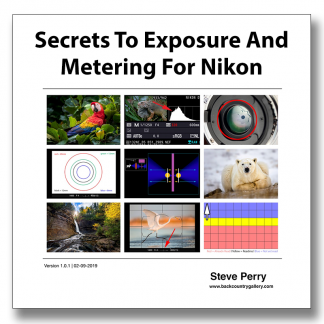
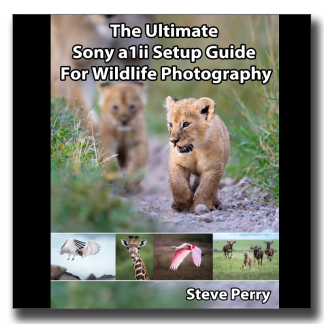
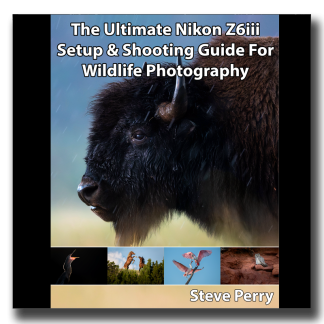
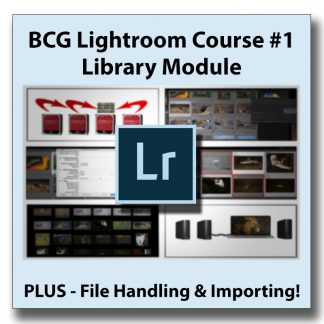
Sabine Schroll (verified owner) –
This is my 4th or 5th time I try to make LR part of my workflow (DPP4 + PS) and I worked through a lot of videos, tutorials and large books of supposed experts – but I always stopped frustrated and couldn’t see how it can be an advantage. And I knew should be one! Still couldn’t extract it.
Now – with this fantastic course everything changed completely for me ! It is not only a really great pleasure to see this very simpatico and professional series of videos – it is so dense and incredibly full of instruction and guidance that I started again with LR.
Highly recommended! And really reasonably priced considering all the work thats in there.
I am already waiting impatiently for the part 2! 🙂
CHRISTIAN SOMMEILLIER (verified owner) –
I am following this Lightroom Course 1 with a lot of pleasure; all the information provided is very clear and if required, at the end of each unit, there is a dialog box to ask questions on a specific part of the presentation; preferable to have a second computer with our own photographies already in Lightroom to put into practice each subject of the course.
I reached my main goal: shooting now only RAW and being able to manage my photographic library with Lightroom.
Next: Very much looking forward discovering the methods used by Steve Perry in post Processing with Lightroom.
leslie Donaldson (verified owner) –
Steve this course is excellent. I find taking a couple of videos per day easier to understand. It has answered all my questions. Initially it would not download onto my Mac but as soon as I stopped using Safari and changed to chrome all was clear. Thank you Steve for your suggestion.
John Ford (verified owner) –
Have been a Lightroom user for many years and struggled the whole time with the Library module. Did good with the Develop module, but never really made effective use of the Library module, because I just could not get the concepts in my head or on my computers. Now I feel like I finally have a chance to build a good Library going forward and will even be able to fix all my screwed up catalogues, folders, key words, flags, etc. from the past. Just the project I needed while in self-isolation because of Covid 19!
If you learning style is videos, I highly recommend BCG Lightroom Course 1. Steve covers everything in the Library module in a good, systematic, comprehensive and well organized way. I downloaded each video because I know I will have to view them more than once. No problems with any of the downloads.
An outstanding value!
Craig Carter (verified owner) –
This course is excellent and well worth the purchase. I have used Lightroom for many years, and recently I have been considering other tools for organizing my photos. I learned so much from this course, it influenced me to stay with Lightroom and use the tips I learned to reorganize my library and improve the way I organize in the future.
The course is well organized, comprehensive, and a very entertaining way to learn Lightroom features. Steve also provides great tips and insights for how to approach organizing and keywording your images. As a side bonus, you get to see his beautiful wildlife photos as you watch.
Highly recommend this course!
Wayne Joseph (verified owner) –
Steve, I also have been a LR user for several yrs (after using PS). I didn’t switch to LR immediately because the importing, library, catalog aspect of it was a bit confusing. The information you present is fantastic & removes the fog of uncertainty for me. I have used books, videos, & live presentations to understand it, but the way you do it in small increments is really helpful, esp. for those of us who have a high learning curve when it comes to anything computer related. I recommend this to anyone who uses LR. I actually can’t believe you don’t charge more for the course.
Kris Nagy (verified owner) –
Steve – I love your straight to the point training for Lightroom. I’m an avid user of Lightroom however, I’m certainly not using it to its full potential or efficiently. You have hands-down the best Lightroom tutorial video on the market. Here is why:
1. Your teaching style is efficient. You tell us what we need to know, getting to the point quickly all the while keeping us engaged.
2. You stay on track. You don’t go off on unrelated tangents so many other instructional videos do.
3. The instructional layout is easy to follow
4. The instructional layout is very easy to go back and reference.
5. You simplify complexity into easy to understand concepts.
Thank You!
If you are looking for suggestions for another Adobe class, using Photoshop and your workflow for fine art printing would be a great one.
suomynona998 (verified owner) –
OUTSTANDING
A very fine course in Steve’s friendly, educational and informative style. Looking forward to future courses in the series.
jimi
Charles Szuberla (verified owner) –
Course was a bargain and a real time-saver. I never knew there were so many great features in Lightroom. Great presentation.
Looking forward to future courses.
Mark May (verified owner) –
I have all of your courses and E books and as usual you went above and beyond with BCG Lightroom Course 1. I have been using Lightroom for a while and this course showed me how little I actually knew about lightroom and it answered many of the looming questions I have had about Lightroom. Great job! I consider your courses an investment in my photography. I don’t know what you have in store for us in future courses, but I am already looking forward to them. Sign me up!
Karl Schneck (verified owner) –
You don’t know what you don’t know. I learned so much in this great video series.
Chaunce Bogard (verified owner) –
I have worked through many Lightroom tutorials, some free and some not. This video workshop is by far and away the best overview of this powerful component of the Lightroom App.
What differentiates this from all of the other tutorials that I have viewed is that 10 hours plus of video allow Steve to provide depth and breath focused on the Library Module. Importantly, Steve does not waste time trying to impress or amuse the participant. He focuses on teaching the viewer all the components of the Library Module and follows this with real world examples of workflow that functions for him with supporting commentary. It is clear that he created a structure outline and edited the video to “stay on track.”
I followed his recommendation and completed the workshop presentations sequentially over the course of about two weeks. The information content is dense and presented with a fast-paced efficiency. I was able to open the workshop in one window (about one third of a 2560×1440 screen) and open Lightroom Classic with my catalog in a second window covering the balance of the screen. I found myself pausing Steve in the Workshop Window and playing/practicing in the Lightroom Window with the component under discussion. I only did these diversions for a few minutes each as this allowed time to really create some muscle memory on the topic at hand without losing the content flow provided by Steve.
I look forward to viewing Course 2: The Develop Module when it becomes available.
I summary, if you want to really understand the Lightroom Library Module, this video workshop is for you. While the price may seem high compared to “freebies” available on YouTube, there really is no comparison.
david donovan (verified owner) –
Outstanding tutorial series and far better than watching a bunch of disjointed other videos that are around.Steve is a great communicator and teacher and provides a logical approach to understanding and using Lightroom. Wish I had all this information years ago.
Worth every cent and highly recommended.
Stan Walker (verified owner) –
Once again, Steve has taken a versatile piece software and presented it in a very understandable format that makes it extremely useful for the photographer that wants to spend the majority of their time making photos and not sitting in front of the computer. He covered numerous pathways to accomplish the same results and uncovered, for me, many hidden procedures that were never even mentioned in other Lightroom tutorials. Having started with the early versions of Lightroom, I can’t believe how much I have missed and not understood in being able to truly utilizing Library’s capacity to help with my workflow. Looking forward to Steve’s Develop tutorials to help me take my photography to the next level. Thanks immensely.
Todd Kirchgessner (verified owner) –
I, like so many of Steve’s followers, find this and all his books and videos to be exceptional. This LR course is unlike any instructional series you are likely to find. It is extremely easy to follow and yet incredibly comprehensive. You will learn useful details about LR that you never imagined were there. Like any good presenter, Steve first tells you what he is going to tell you, then tells you, then reiterates what he told you. He never assumes that you will easily grasp the fine points with a cursory treatment of them.
Thank you Steve! You are a great instructor.
Andy Lamberson (verified owner) –
5+ Stars!
I have been struggling with Lightroom for years, tried a few classes that were even more confusing than Adobe’s “unHELP” page!
This video course was highly recommended by both reviewers and comments on the Forum and I can honestly say that is 10x better than anything else I have tried! Steve has a very good teaching style and takes you step-by-step through everything you need to know to not only get up and running but actually how to maximize Lightroom.
By far the best value in online education on Lightroom CC !
Thank you, Steve! I actually have LR set up the way I want, and I understand why!
Carol Majewski (verified owner) –
I am the person who was overwhelmed by the complexity of LR, and after repeated attempts to learn it, always reverted back to laborious, inefficient workflows. Until Steve’s video series…
It has been incredible. His course structure is formatted for learning, with materials presented in a logical order, and focused on a single topic per video. Steve demonstrates the action, so you can ‘see’ the workflow and he presents options to accomplish the goal that allow you to work the way you typically do, i.e. keyboard shortcuts or toolbar drop-down menus. He maintains topic focus and alerts you to future content, so you know what will be in upcoming videos. Steve’s humble, humorous approach contributes to an engaging learning environment where you don’t feel intimidated by his expertise; he makes it feel ‘easy’ to do. I am now successfully, and happily, using Lightroom. My workflows are streamlined and efficient and I can easily locate photo files. I moved all of my old photo folders into Lightroom and am now revisiting pictures, culling, sorting, and organizing them using catalogs, folders, collections, keywords, ratings and labels when needed. Amazing! I can’t wait for his video course on developing pictures.
I think the only thing Steve didn’t do well is set his price point. This course is easily worth 5x what he is asking. If you have been struggling with Lightroom, look no further and take this course. You’ll be thrilled you did. I am.
Pam McIntyre (verified owner) –
I have been using LR for about 3 years now after taking an introductory online course which covered the basics pretty well, but Steve’s course took my LR knowledge to a whole new level. I was able to build on the skills that I had learned and gain a full new appreciation for all of the different functionality within the library module. I now have improved my workflow to be so much more efficient and I’m actually using collections effectively now. I would highly recommend this course to brand new users of LR, but also experienced LR users as there is a wealth of knowledge.to be found in here. I appreciate Steve’s straightforward explanations coupled with a lot of “show me” examples that really solidifies the learning for me. I appreciate understanding the why’s of different functions so that I can incorporate it into my workflow if appropriate. Thanks so much for an excellent course Steve – I have worked my way through almost all of your learning material and I look forward to future any new material you put out – I won’t hesitate to purchase more from you.
Fred Rupp (verified owner) –
Thank you Steve!
I am in the middle of your BCG Lightroom course and am so pleased that I wanted to share a few2 thoughts about the difference between your course and that of the 7 others that I have used.
I recently retired after 45 years as high school biology instructor. I was passionate about not just what I was teaching, but also my responsibility to keep all of my students interested and excited while covering complex topics AND ultimately proficient and successful. I posed particular demands for excellence on my student teachers. HOW a subject is taught directly influences the success of students.
It seems that your course (and each of the 5 BCG books I have read) is taught in a thoughtful, thorough, and easily understood manner. Each of the other courses that I have tried had some excellent content, but none of them approached topics without skipping critical details that are essential for a beginner to master the content. Sometimes I didn’t know (until I went through your course) that critical points were being omitted and other times the course would poorly explain concepts that are critical. Your examples, tips, and encouragement to adapt to the student’s own needs make the course all the more valuable.
I am excited to learn that you will eventually be producing a similar course for the Lightroom Develop Module. No matter how much I learn in the meantime, I will definitely buy the course learn just how much I missed!
Thank you Steve!
Peter wolf (verified owner) –
my life in Lightroom is so much better off for learning what Steve has so easily taught me. this should be included by adobe as there only tutorial you need for the library module. starts at the beginning and progresses to the end. nothing random everything you need is right here.Brilliant.
please Steve give us a develop course.
Pablo (verified owner) –
Wow! This is one of the best purchases I made including thousands on camera gear! In days I better understood the library module and after finishing the course I can happily call myself an advanced user of lightroom thanks to Steve’s wonderful course that saved me years of learning by experience.
Mark Langner (verified owner) –
This video is truly amazing. After seeing a Lightroom demo from Steve on a trip, I was sold. Bought this video having zero experience with Lightroom or Photoshop. After watching the videos, then I downloaded Lightroom and setup per the Video. I do feel, for me, that last bonus overall video, plus a quick trip to watch again the two keywording videos was the key for me. I have 22,000 images to process from Botswana, and I’m importing them folder by folder, chucking the obvious bad ones, stacking the burst shots, occasionally rating a 5 star, and keywording as go like a champ. You’d think I’ve done this for years, but no, was because of this training course….best money spent ever !!!
Sal Aridi (verified owner) –
Priceless this course is worth every penny, the shortcuts and the details I learned will save me hundreds of hours. Keep them coming Steve.
Raymond Bracy (verified owner) –
I have been using LR for a few years but have struggled with all the functionality. I thought this course was so well done. It was exceptionally organized, examples shown were thorough and insightful. I like that Steve showed different ways to do the same thing – including his approaches and recommendations. I am sure that I will refer to these videos again & again as a refresher – making the purchase of this course a terrific investment. I look forward to your Develop module class soon (I hope). Thanks and well done!
Dave Rounds (verified owner) –
Thank you Steve. This course is excellent. I’ve been a Lightroom user since it’s introduction but until taking your course I have never gotten close to using it’s full power. I plan to go through the course again practicing more as I do so, especially practicing the keyboard shortcuts. I hope you will add a course on the Develop Module soon. It seems that every new release brings new features to Develop and I would benefit from your clear presentation style. Well done.
Daniel Pankey (verified owner) –
Thank you for the outstanding course, Steve. Your patience is extremely admirable, and focusing on every single aspect makes this course 1000% worth the purchase. I will take these skills with me as I begin my wildlife photography journey!
Robert Schroer (verified owner) –
Excellent information! I’ve been using Lightroom Classic for several years, and thought I was getting the most out of it for my workflow. After watching the course I’m certain that a few modifications will mean spending a lot less time doing the drudge work. Thanks, Steve, for the broad and deep explanation of how, and as usual, why you use a particular feature. As a side note, I was concerned at the start of the course that the information may have become a bit dated. That is absolutely not an issue. I’m using the most up to date version of Lightroom Classic and everything in the video is current.
Brent McRoberts (verified owner) –
This is an excellent course for the Library Module of LRC. Mr. Perry explains everything in depth and easy to understand language. I originally purchased and watched this series a few years ago but I just re-watched it again because I knew I was taking the long way and I knew there were easier ways to do a lot of what I was doing. Also LRC has had many updates since Mr. Perry put this series out but I only saw one or two very minor details that were different. Get this tutorial, you won’t regret it.
RaffScallion (verified owner) –
I’m fairly well-versed in Lightroom after researching and self-education via free resources on YouTube etc, however this course was worth its weight in GOLD. Steve goes into an exquisite level of detail and I now feel much more confident in the Library module. I picked up a lot of very useful tips, and in fact overhauled my entire folder structure after watching that module. The value on offer here is fantastic, and Steve – I’ll be your first customer if you do a similar course for the Develop module!
Tami Winchell (verified owner) –
I am SO grateful for this course. It is outstanding with very detailed information and is well organized. Steve is really clear in his explanations. Worth WAAAYY more than what he charges. Thank you!! Now, hoping for a Develop module!